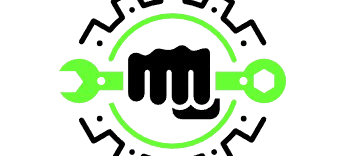“Best Image-to-Text Converters in 2025: Free & AI-Powered OCR Tools for Accurate Text Extraction”
The Ultimate Guide to Image-to-Text Converters: Features, Benefits, and Best Tools
In today’s digital world, converting images into text has become an essential task for students, researchers, businesses, and developers. Whether it’s extracting text from a scanned document, recognizing handwritten notes, or digitizing old records, image-to-text converters powered by Optical Character Recognition (OCR) technology play a crucial role.
This guide explores the best image-to-text converters, their applications, and how they can benefit you. We will also cover AI-powered OCR tools, their various formats, and how you can use them effectively.
What is an Image-to-Text Converter?
An image-to-text converter is a tool that extracts readable and editable text from an image. These converters use OCR technology to recognize characters, symbols, and words from images, PDFs, or scanned documents.
How Does an Image-to-Text Converter Work?
- OCR (Optical Character Recognition) scans an image and converts letters, numbers, and characters into editable text.
- AI-powered OCR tools improve accuracy by recognizing different fonts, handwriting, and multiple languages.
- Cloud-based and offline OCR options allow conversion even without an internet connection.
Common Use Cases for Image-to-Text Converters
✅ Digitizing printed documents (books, invoices, receipts)
✅ Extracting handwritten text (notes, old manuscripts)
✅ Translating text from images (signboards, foreign language documents)
✅ Converting scanned PDFs into editable text
Best Features of an Image-to-Text Converter
1. Supports Multiple File Formats
- Convert JPG, PNG, PDF, TIFF, and GIF to text
- Bulk image-to-text conversion available in some tools
2. OCR Image-to-Text Technology
- Extracts text from scanned PDFs, screenshots, and handwritten notes
- AI-powered models ensure high accuracy
3. Mathematical & Handwriting Recognition
- Math image-to-text converters can scan equations
- Handwriting OCR tools recognize cursive and block letters
4. Multilingual Support
- Convert text from images in Arabic, Hindi, Chinese, Japanese, Korean, Bengali, Urdu, Tamil, Telugu, and more
5. Integration with Google & Microsoft
- Google Lens, Google Translate, and Microsoft Word OCR help in easy conversion
6. Online, Offline, and API-based Options
- Online image-to-text converters (Google Docs, Prepostseo, Brandfolder)
- Offline OCR software (Tesseract, Adobe Acrobat)
- API-based OCR (Google Vision API, Nanonets, OpenAI models)
Top Image-to-Text Converters: Free & Paid
1. Google Image-to-Text Converter (Google Lens & Google Docs OCR)
✅ Free online OCR tool
✅ Works well with scanned documents, handwritten text, and photos
✅ Can translate text instantly into different languages
2. Adobe Image-to-Text Converter
✅ Available in Adobe Acrobat Pro
✅ Extracts text from PDF images & scanned documents
✅ Supports batch processing & table recognition
3. Tesseract OCR (Open-source AI-based tool)
✅ Best for developers & coders
✅ Works with Python, Java, and C#
✅ Supports multiple languages and mathematical symbols
4. Nanonets OCR API
✅ AI-powered image-to-text conversion
✅ Supports structured data extraction (tables, invoices, and receipts)
✅ Ideal for businesses needing bulk OCR processing
5. SmallSEOtools & Prepostseo OCR
✅ Web-based free image-to-text converters
✅ Useful for students, bloggers, and content creators
✅ Supports Arabic, Hindi, Bengali, Urdu, and more
How to Convert Image to Text (Step-by-Step Guide)
Method 1: Using Google Docs (Free OCR Online)
- Open Google Drive and upload the image or scanned PDF.
- Right-click on the file and choose “Open with Google Docs.”
- Google will extract the text automatically.
- Copy, edit, or save the text as needed.
Method 2: Using Adobe Acrobat (Best for PDF OCR)
- Open the PDF file in Adobe Acrobat Pro.
- Select “Enhance Scans” > “Recognize Text.”
- Choose the language and click “Start.”
- Extracted text will appear in a new editable format.
Method 3: Using Tesseract OCR (For Developers)
- Install Tesseract OCR in Python or Windows.
- Run the command:
import pytesseract from PIL import Image img = Image.open("image.jpg") text = pytesseract.image_to_string(img) print(text) - The text will be extracted and displayed.
Advanced Uses of Image-to-Text Converters
1. Extract Text from Handwritten Notes
- Handwriting image-to-text converters help digitize old documents.
- AI-powered tools like Google Lens, Nanonets, and Hugging Face OCR can handle cursive writing.
2. Convert Mathematical Equations into Text
- Math image-to-text converters extract equations from images.
- Tools like Mathpix OCR and Wolfram Alpha specialize in this.
3. Convert Images to Editable Tables
- Table image-to-text converters extract data into Excel or Word.
- Tools like Nanonets and Microsoft OCR work best for this.
4. Multilingual Text Extraction
- Convert text in Chinese, Arabic, Japanese, Hindi, and Tamil with Google OCR, Adobe, and online tools.
- Useful for translating texts and documents globally.
5. AI Image-to-Text Converter with ChatGPT
- AI models like GPT-powered OCR tools offer image captioning & intelligent text extraction.
- Best for image search, automatic document processing, and handwriting recognition.
Best Image-to-Text Converter for Different Needs
| Use Case | Best Tool | Free/Paid |
|---|---|---|
| Extract text from scanned PDFs | Adobe Acrobat OCR | Paid |
| Convert handwritten text to digital | Google Lens, Tesseract OCR | Free |
| Best AI-powered OCR API | Nanonets, Google Vision API | Paid |
| Extract text in multiple languages | Google Translate, Prepostseo | Free |
| Convert images to tables | Microsoft OCR, Nanonets | Free/Paid |
| Best offline OCR tool | Tesseract OCR, EasyOCR | Free |
| Convert mathematical images to text | Mathpix OCR, Wolfram Alpha | Free/Paid |
My Thoughts
An image-to-text converter is an essential tool for students, businesses, and researchers. Whether you need a free online OCR, a bulk converter, a math solver, or a multilingual tool, there are plenty of options available.
- Google Lens & Google Docs for free text extraction
- Adobe Acrobat & Microsoft OCR for professional document processing
- AI-powered OCR APIs (Nanonets, OpenAI, Tesseract) for advanced automation
By choosing the right OCR tool, you can save time, improve accuracy, and automate text extraction from images effortlessly! 🚀